Our complete documentation is placed on Tawk.to
How to?
Adding medicines to the cart is a very simple process. Follow the steps below:
Step 1: Search for the medicines brands you need. Click on the product name. The product will get displayed on the screen.
Step 2: Scroll down until you see the “Add to Cart” button. Just click on it, the product will get added to the cart, from then you can proceed to checkout or else repeat the same process for adding more products to the cart.
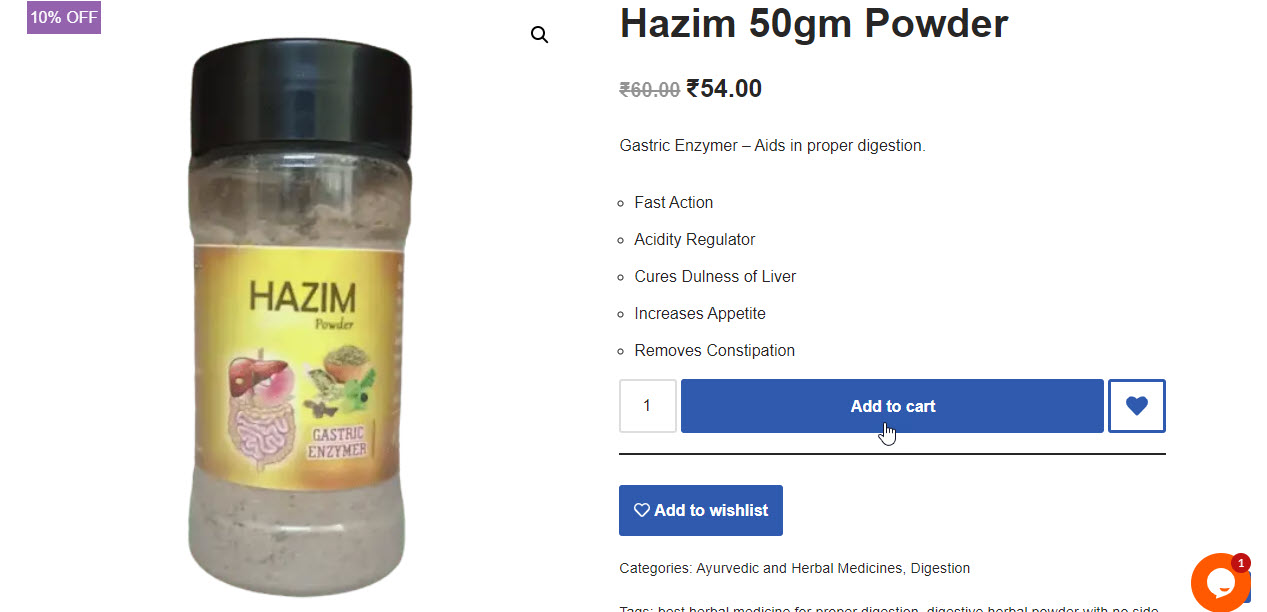
There is one more way to add products, i.e., medicines, to the cart by clicking on the ‘Add to Cart‘ button displayed over the product when you hover on it on the product catalog page, i.e., shop page.
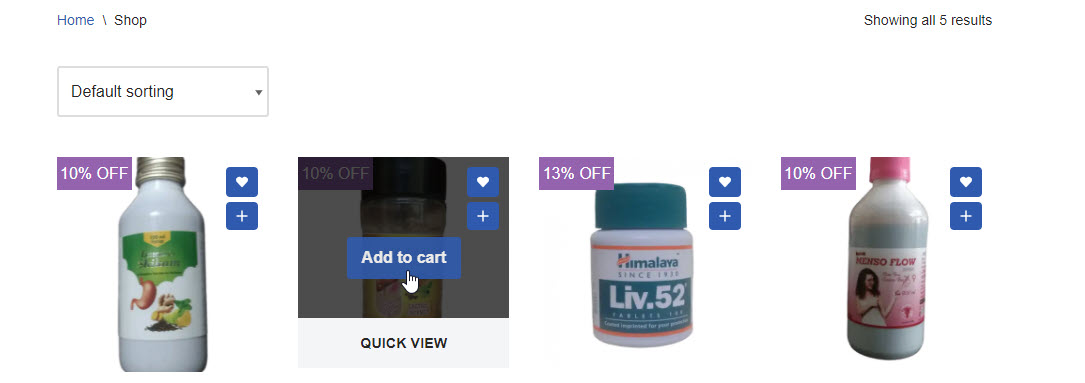
You can view the products i.e., medicines brands added to the cart by clicking on the Cart icon ([icon name=”cart-plus” prefix=”fas”]) visible on the top.


You can order medicines from BuyMeds in 3 different ways:
1. Searching and Adding Medicines to Cart: By direct searching the medicines using search bar and then adding them to the cart followed by checkout and payment. Prescription should be uploaded for prescription required products. If you don’t have prescription, still don’t worry, our doctor will call you.
2. Using Order by Prescription Form: Directly uploading the prescription using Order by Prescription form. We will refer and confirm the prescription and then the order will be processed.
3. Using WhatsApp: This is the very easiest way of ordering. Just upload the prescription or write down the OTC products name and send it to our official WhatsApp number. We will confirm and then process the order.
Most of the medicines require a doctor’s prescription for dispensing and selling as per Indian Drugs and Cosmetics act rules. The whole process of dispensing medicines should be under the supervision of a well-qualified pharmacist.
In BuyMeds, there is a separate category for such products (medicines brands) that require a prescription known as ‘Prescription Required Products‘. If any product from that category is selected and added to the cart then the customer has to upload the prescription during checkout.
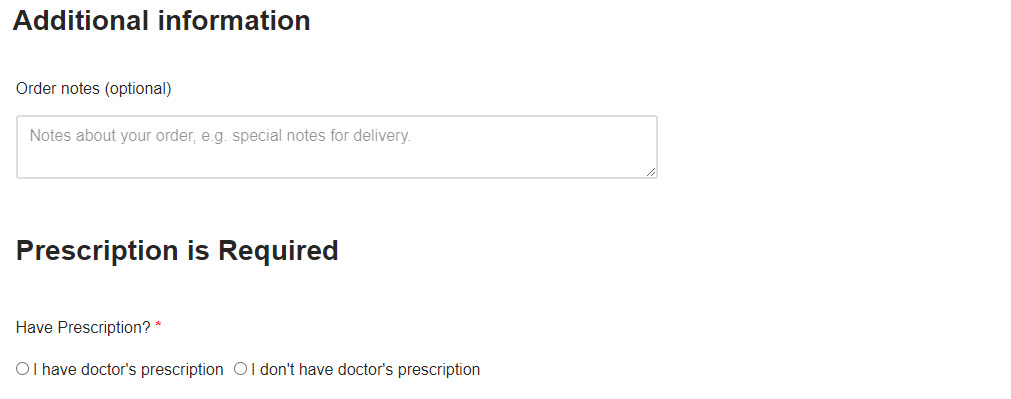
During Checkout, a separate column is seen which states “Prescription is Required“, the customer has to select any one of the options that he/she has the prescription or not. If the option ‘I have doctor’s prescription’ is selected then an uploader will be displayed through which you can browse the files and upload the prescription. If the option ‘I don’t have doctor’s prescription’ is selected then one of the BuyMeds affiliated doctors will call the customer and write down the prescription for him/her.
There is no limit for the number of prescriptions, customer can add as many as he/she can for a particular order.
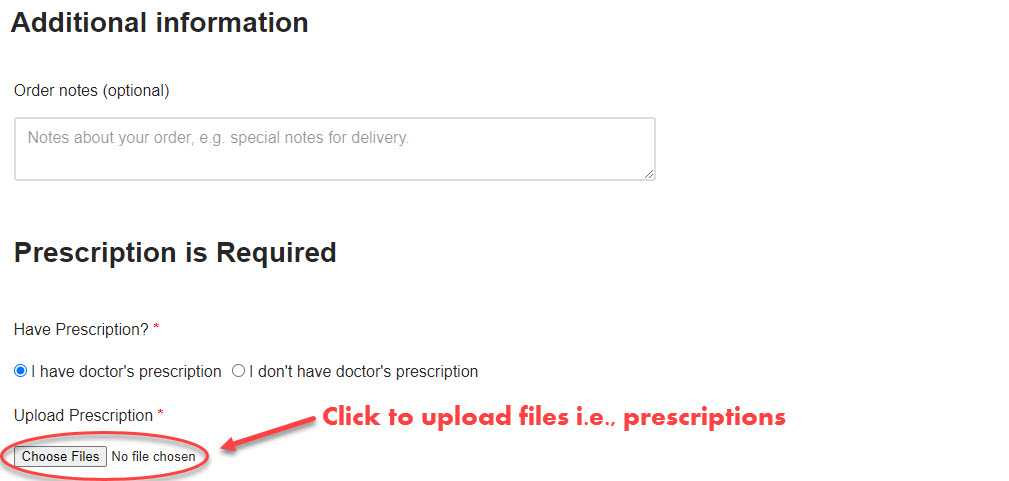
There will be one more option under the ‘Prescription is Required’ column that is ‘I already uploaded the prescription’. The customer can select this option only if he/she ordered the same items previously and uploaded the prescription in that previous order.